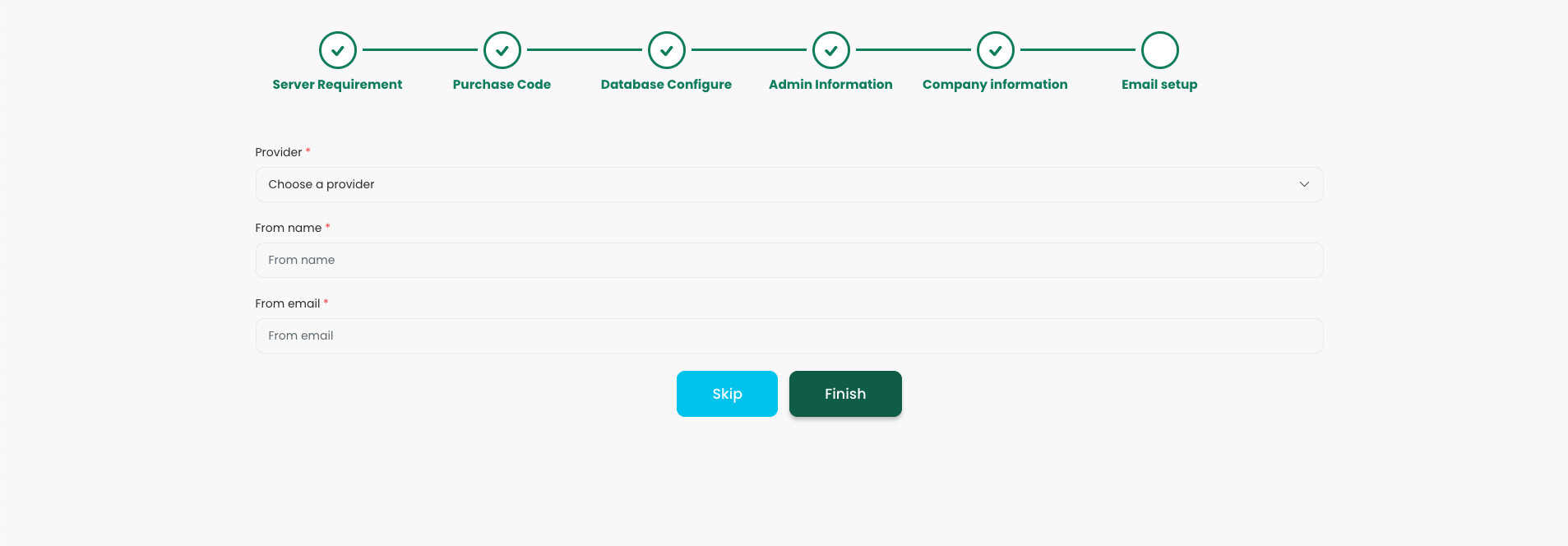Introduction
Welcome to Invoice Assistant, where efficiency, accuracy, and simplicity converge to redefine your invoicing experience. We understand the vital role invoicing plays in your business operations, and that's why we've designed Invoice Assistant to streamline your invoicing process and supercharge your financial management.
Get ready to take control of your invoicing process and transform the way you manage your finances. Invoice Assistant is here to make your life easier, one invoice at a time. Welcome to the future of invoicing.
Features List
- Invoice/Billing
- Customer Management
- Multiple Invoice Templates
- Applied Multi Texes
- Estimates/Quotations
- Manage Expenses
- Recurring Invoice
- Financial Dashboard
- Payment Methods
- Multi-language Support
- Organized Report
- Light - Dark Mode
- Responsive Interface
Credits
Special Thanks To These Awesome Plugins & Framework That Helps Us To Build This Awesome System.
- Laravel 10
- Bootstrap 5
- Vue Js 3
- Vuex
- Vue Route
- Vue Toastification
- Vue Progressbar
- Moment Js
- Lodash
- Chart Js
Requirements
Invoice Assistant requires few PHP extensions to function properly, most of the extensions are enabled by default on most servers, but it's strongly recommended to consult with your hosting provider or system administrator to check whether the extensions listed below are enabled and supported.
Invoice Assistant is built using PHP 8.1 with Laravel 10 Framework, VUE 3, MySQL.
Minimum Server Requirements
PHP Version
Invoice Assistant minimum required PHP version: >=8.1.
MySQL
Invoice Assistant requires MySQL version: >= 5.6.
Recommended MySQL version: >=5.7.
MariaDB Version >= 10.2+
PHP Extensions
- Ctype PHP Extension
- cURL PHP Extension
- bcMath PHP Extension
- JSON PHP Extension
- DOM PHP Extension
- Fileinfo PHP Extension
- Filter PHP Extension
- Mbstring PHP Extension
- OpenSSL PHP Extension
- Iconv PHP Extension
- PDO PHP Extension
- Pdo_mysql Extension
- Session PHP Extension
- Tokenizer PHP Extension
- XML PHP Extension
- Zip PHP Extension
Our recommended shared web hosting provider is HostGator, Namecheap, DreamHost, Directadmin, Siteground, Plesk etc.
PHP Memory Limit
max_execution_time = 6000
max_input_time = 3000
memory_limit = 128M
post_max_size = 128MB
Upload_max_filesize = 128M
PHP Functions
Symlink must be required to generate a storage folder.
If symlink() is disabled on your hosted server, you will not be able to change any files, images on the application.
Recommended PHP Functions
The PHP functions below are recommended but not required.
proc_opens
proc_close
File Permissions
- All folder permissions: 755
- All file permissions: 644
- .env file permissions: 640
Installation With Cpanel
- Login to cPanel and navigate to File Manager
- Not develop to work in sub folder. Create a subdomain or use it in main domain, then click "Upload"
- Select your Codecanyon zip file and wait for upload to complete
- Unzip the uploaded file
- Go inside invoice_assistant folder then you will find documentation folder & upload.zip file.
- Unzip the upload.zip file then go to upload folder & move all the items from this folder to the root directory including .env and .htaccess hidden files.
- Go back to Cpanel and navigate to Databases
Creating a new database
Before installing, you will need to create a new database. If you already know how to do this or have already created one, skip to the next step.Please use empty database. In most cases you should be able to create a database from your cpanel.
- Login to cPanel/Server control panel.
- Look for the Databases section, then click MySQL Databases, note that this step may vary and in some hosting providers can be different.
- Click Create Database, the new database will appear in the Current Databases section.
- Create a user and set up the user password. (write down the username and the password because needs to be added later in the installer)
- Add the user to the database by selecting the database and the username, make sure you have checked All privileges when adding the user to the database.
Useful resources
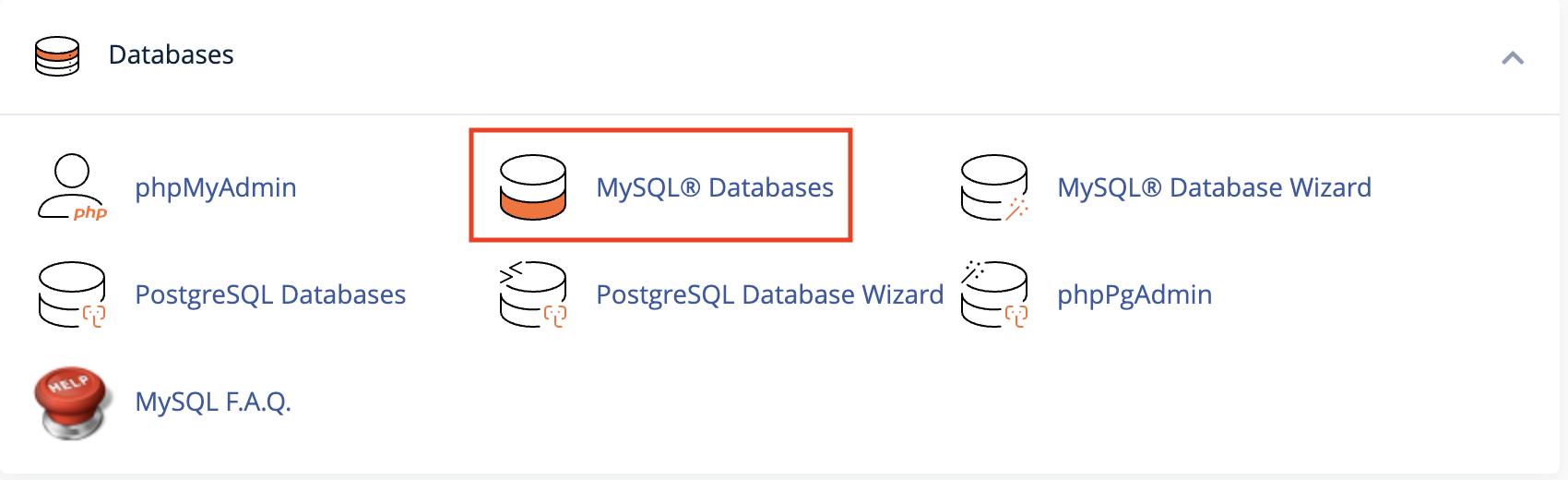
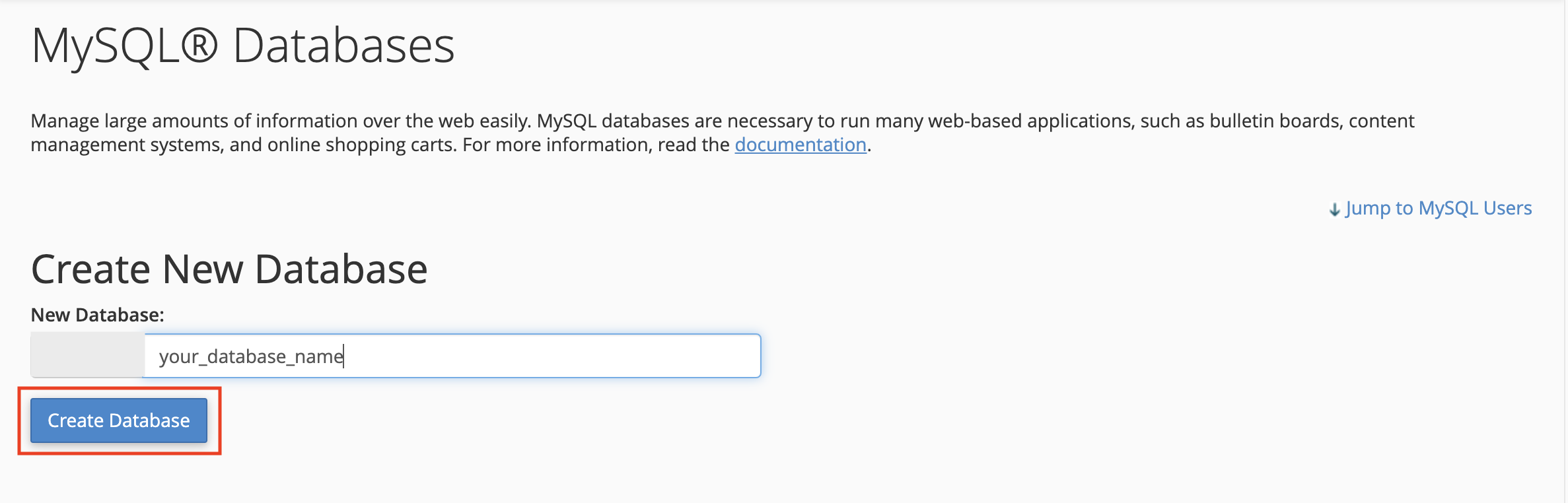
Now you need to create a new user. On the same page go to create a new database user
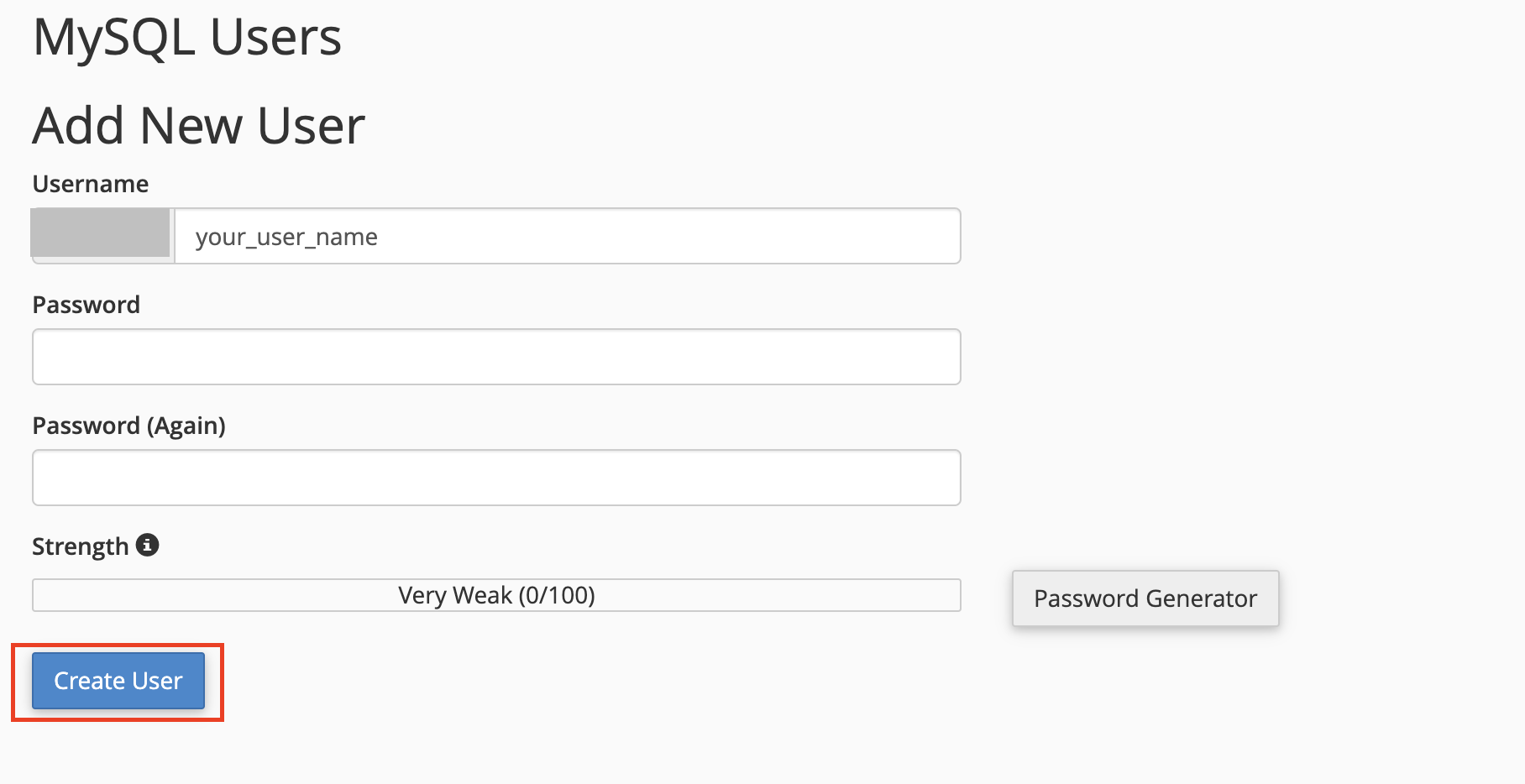
Now add the user to the database
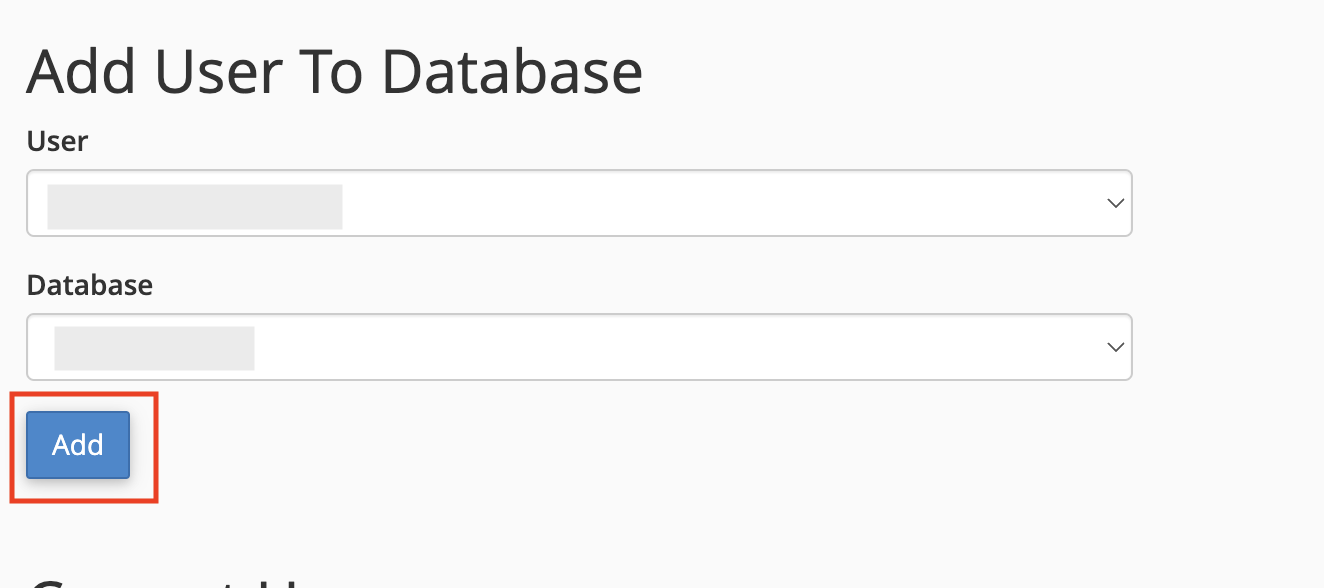
And select full permissions on the database to that user
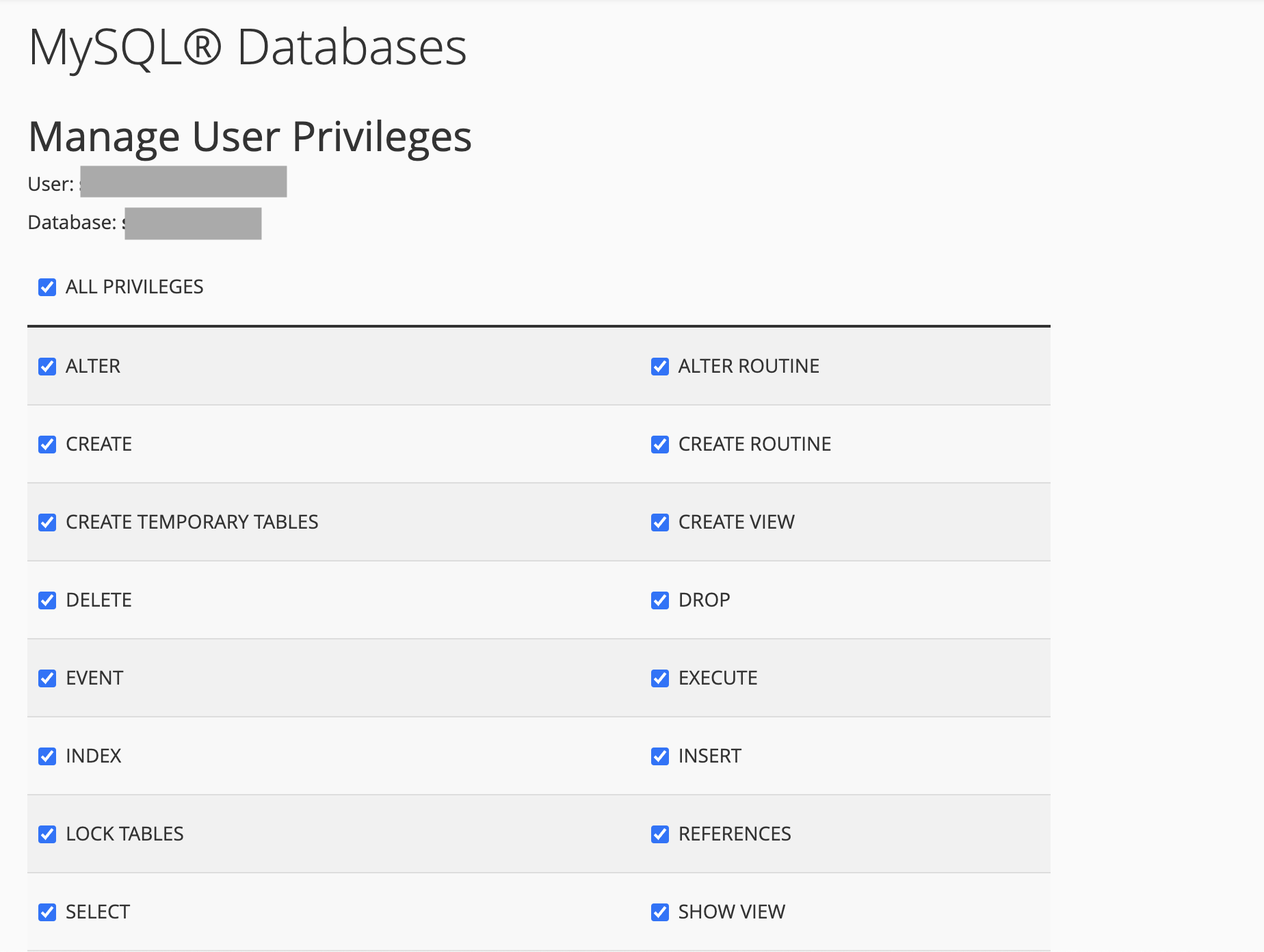
Installation
Installing Invoice Assistant
The following instruction will guide you through the installation of Invoice Assistant. The application comes with an easy to use installation wizard, which will guide you step by step, through the installation process.
Step One: Perform Install
Assuming that you have created database and uploaded the files as explained in the previous steps, follow the steps below to begin with the installation process.
- In your browser navigate to e.q. yourdomain.com/installation – Make sure to update yourdomain.com according to your domain.
- If all server requirements passed click Next otherwise consult with your hosting provider to fix/enable them.
- If all permissions are passed click Next to set up the application data, otherwise you need to set 755 permissions for the given folders, in cases where you are managing the server, see Permissions, User and Group.
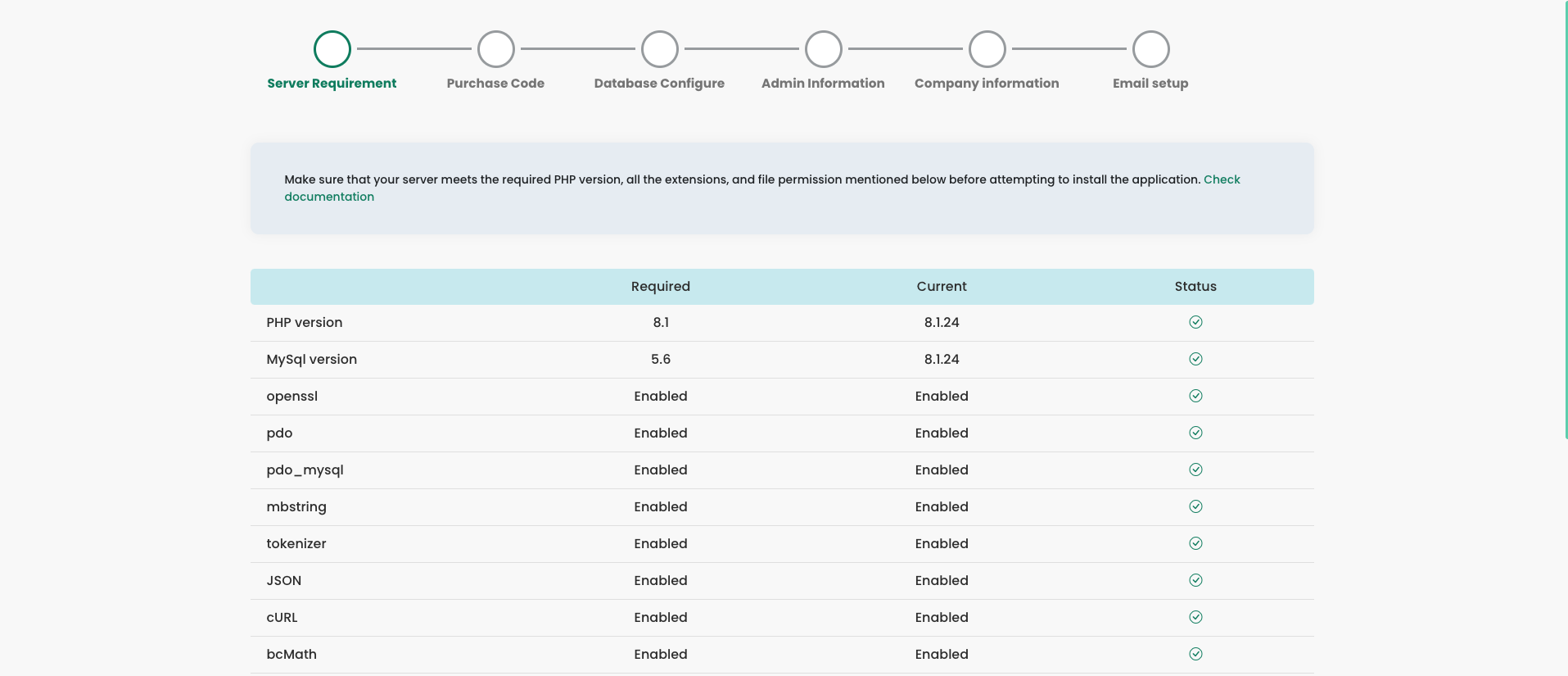
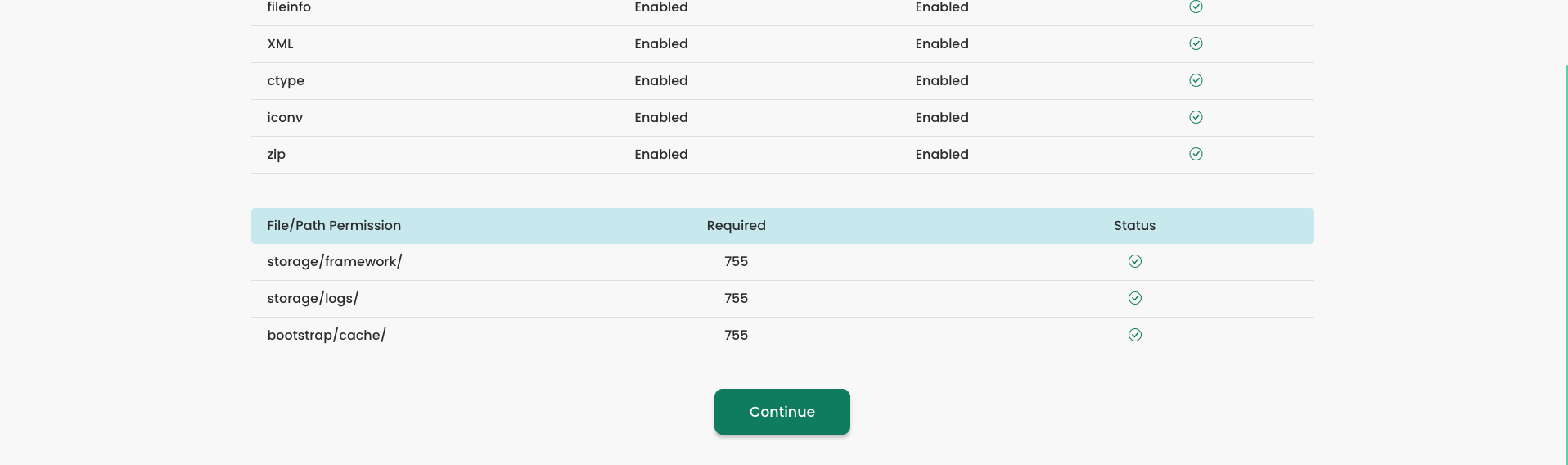
Step Two: Verify Purchase Code
Make sure you have entered the correct purchase code.Once it’s verified, it redirects to the next step. Purchase key download
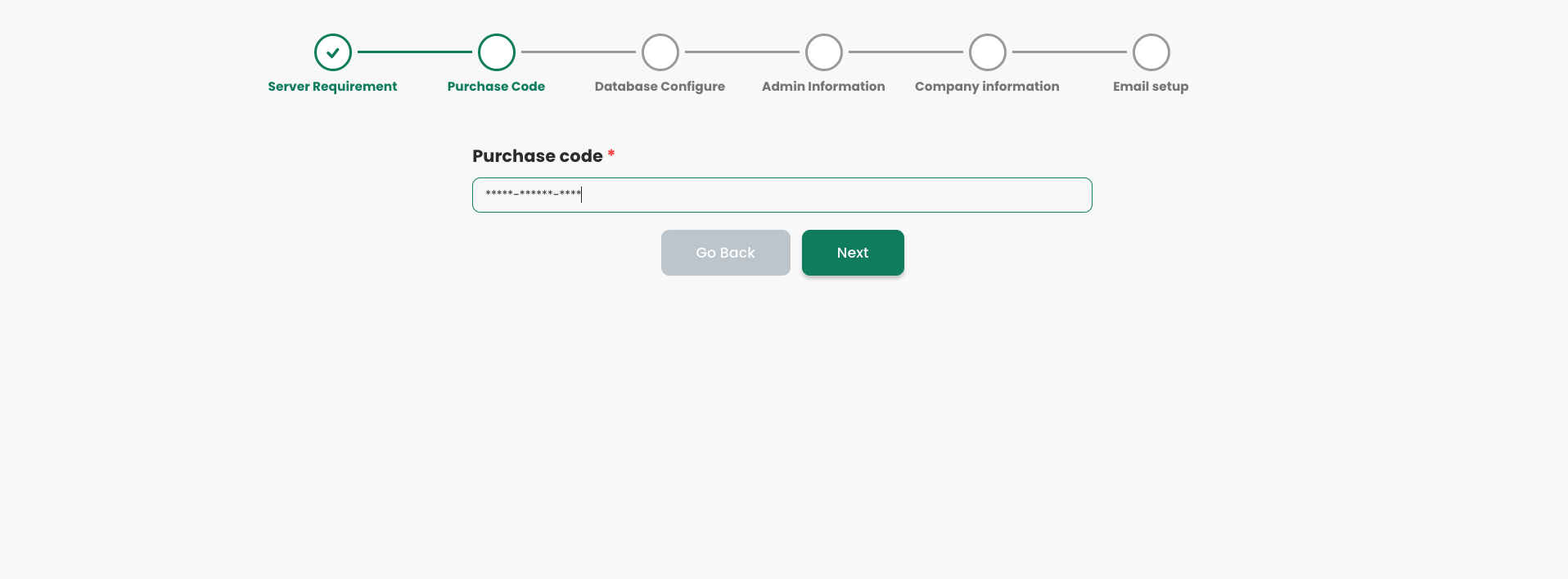
Step Three: Configure Database
Add the database config in the installer
Database Connection: Choose your database connection type.
Hostname: Enter database hostname, in most cases, the default hostname is localhost, however, if
it's different in your case, make sure to set the correct hostname.
Port: Enter the access port of your database. By default, it is 3306.
Database Name: Enter the database name.
Database User: Enter the database username.
Database Password: Enter the database user password, for local installations and database users
without password, leave it empty.
After filling all the fields, click the Continue button.

Step Four: User Information
In this step, you will enter your admin user information. After filling all the fields, click the Next button.
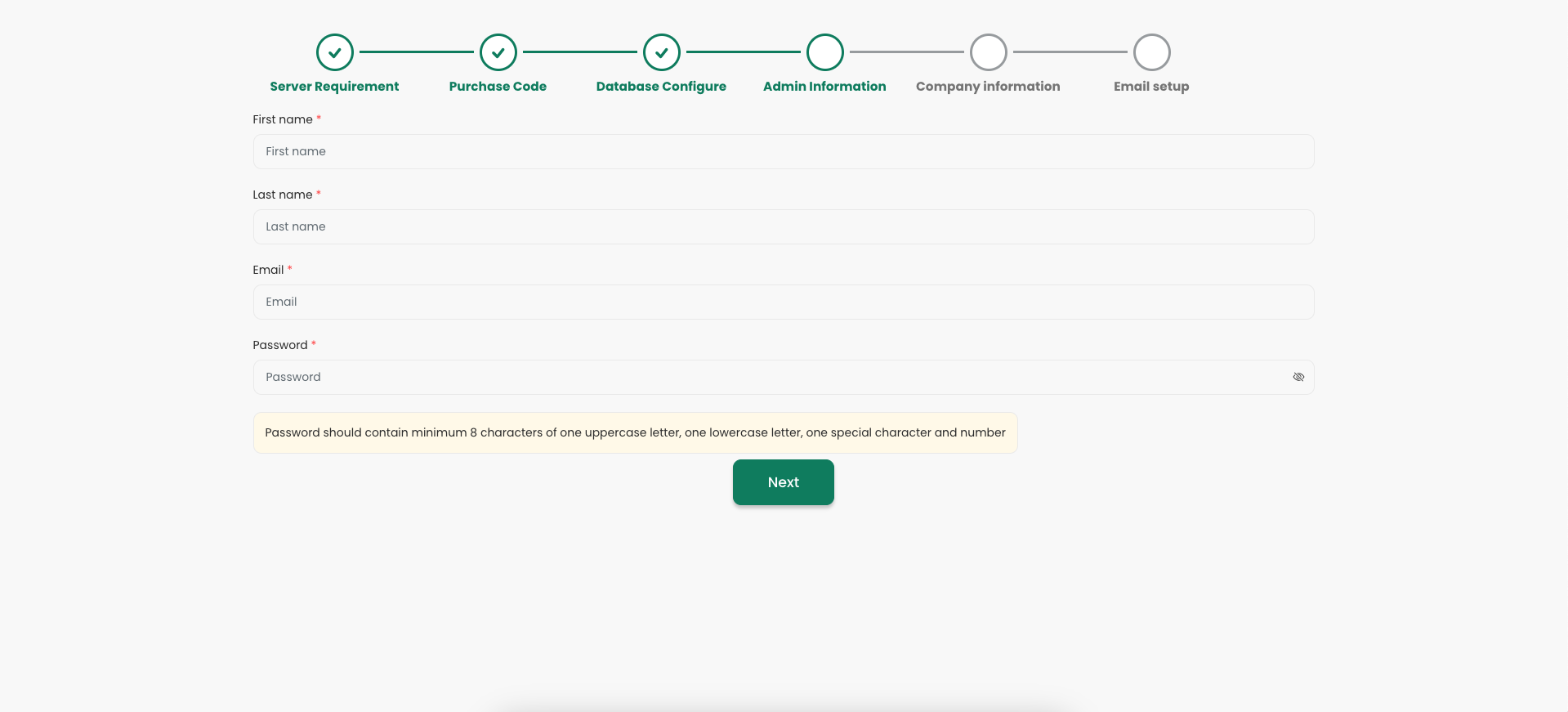
Step Five: Company information setup
In this step, you will need to enter the following information: Company name, Phone number, Address, Company Logo, Icon and Banner.
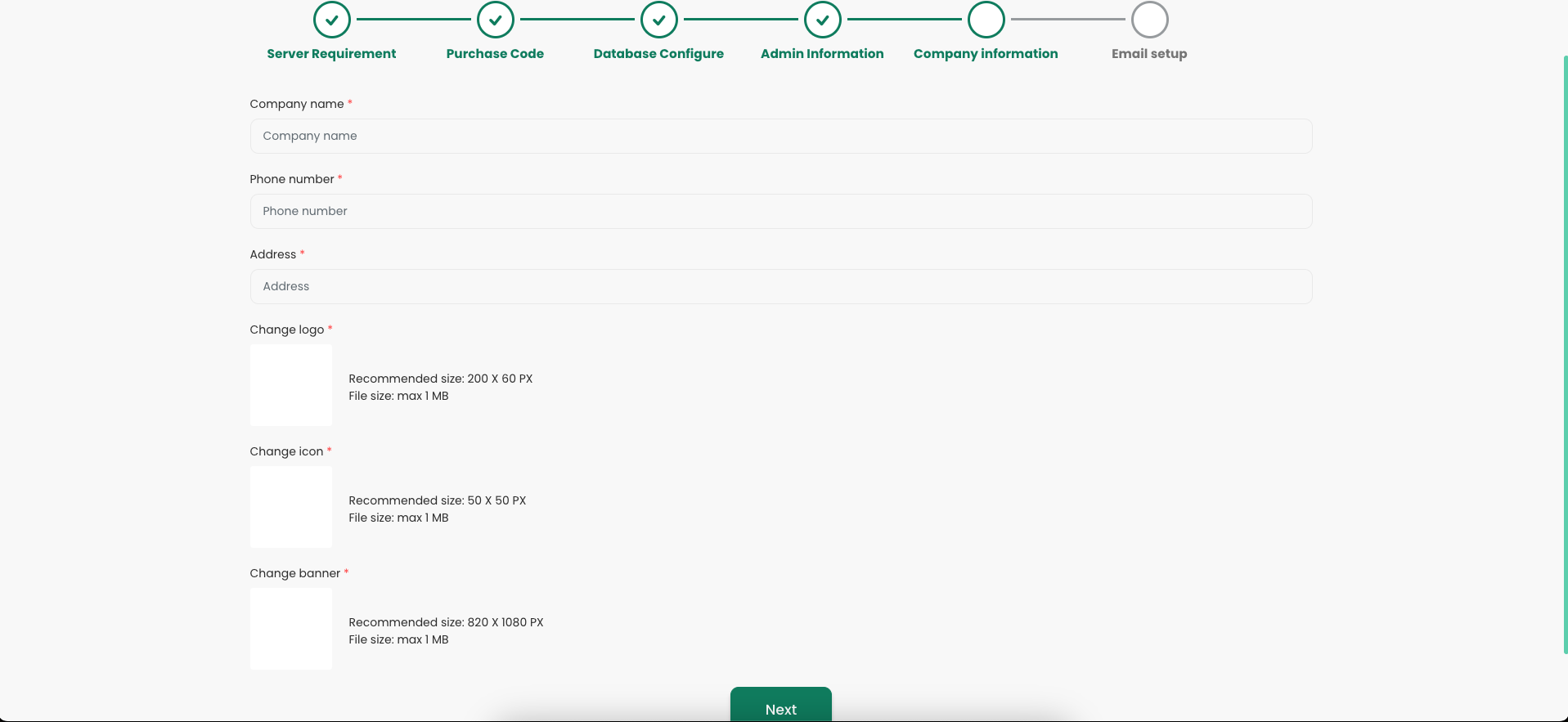
Step Six: Email setup
Service provider: Choose a service provider SendMail or SMTP
Installation Finished Page
After you finish all the installation steps you will be redirected to the application login page. And go to the settings to set up the application before starting using the application.