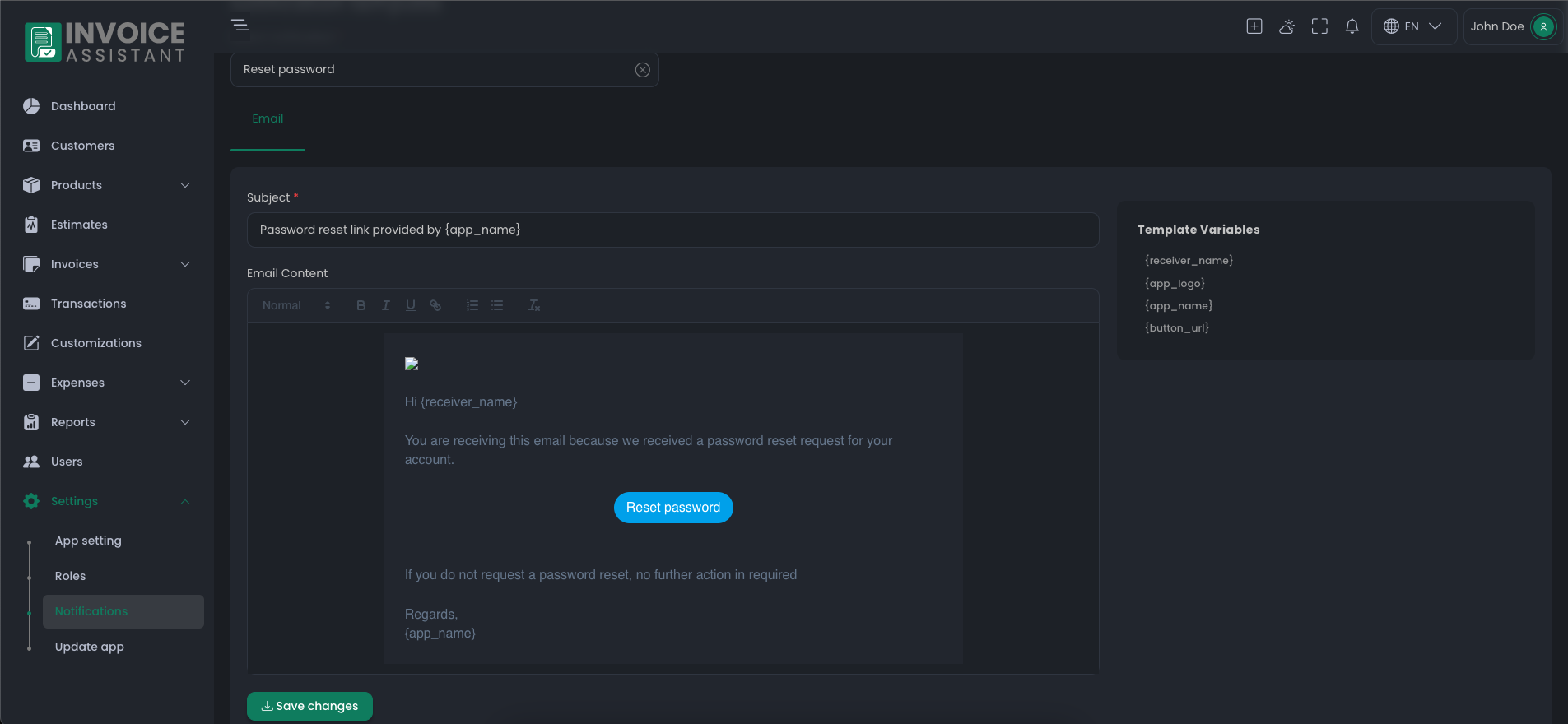Important App Settings
General & System setting
Before starting to use the application, you can manage general settings from here, like the company name, phone number, address, TaxID, Website, logo, icon, banner, Time zone, date format, language, currency & symbol, etc.
Also, you can manage the number format and decimal separator settings from here.
Payment method
Invoice Assistant has in-built support payment gateways such as Paypal. You will need to sign up for an account with your preferred payment gateway.
How to Set up PayPal Payment Gateway:
Add PayPal account credentials: It allows you to add Paypal as a payment method for your customer to use when paying for their invoices.
- Begin by registering an account with PayPal.
- Generate your API credentials within your PayPal account.
- Decide whether you want to use the Sandbox mode for testing or the live production mode for actual transactions.
- Access the gateway settings > App settings > Payment method > Add Payment method > Choose PayPal and save.

Customizations
Invoices
You can customize all of your PDFs and email formats according to your requirements.
Invoice Prefix & Serial number: Each Invoice is identified by a unique number with a prefix and Serial number. Example: INV-23-000001
You can change the invoice logo as per Recommended size.
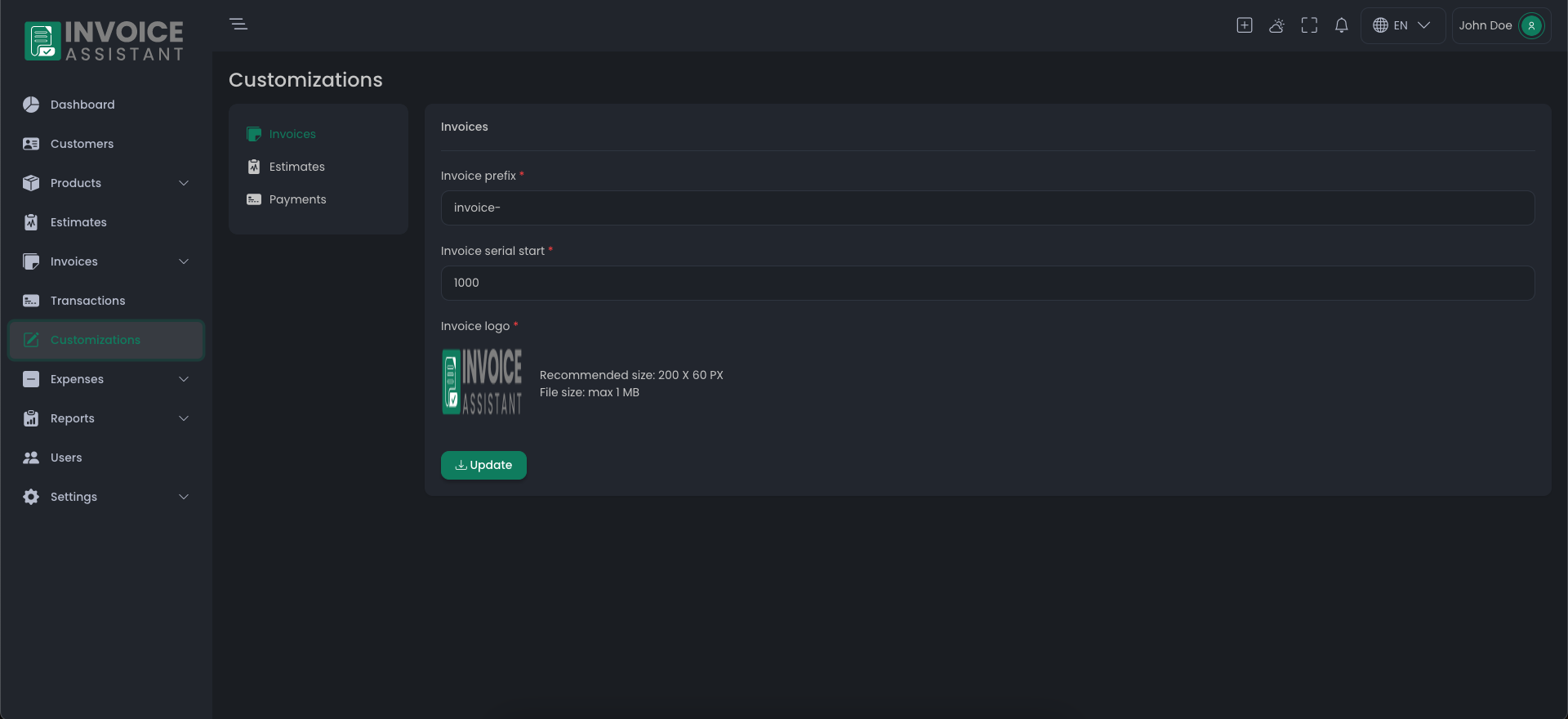
Estimates
Each estimate is identified by a unique number with a prefix and Serial number. Example: EST-23-000001
You can change the estimate logo as per Recommended size.
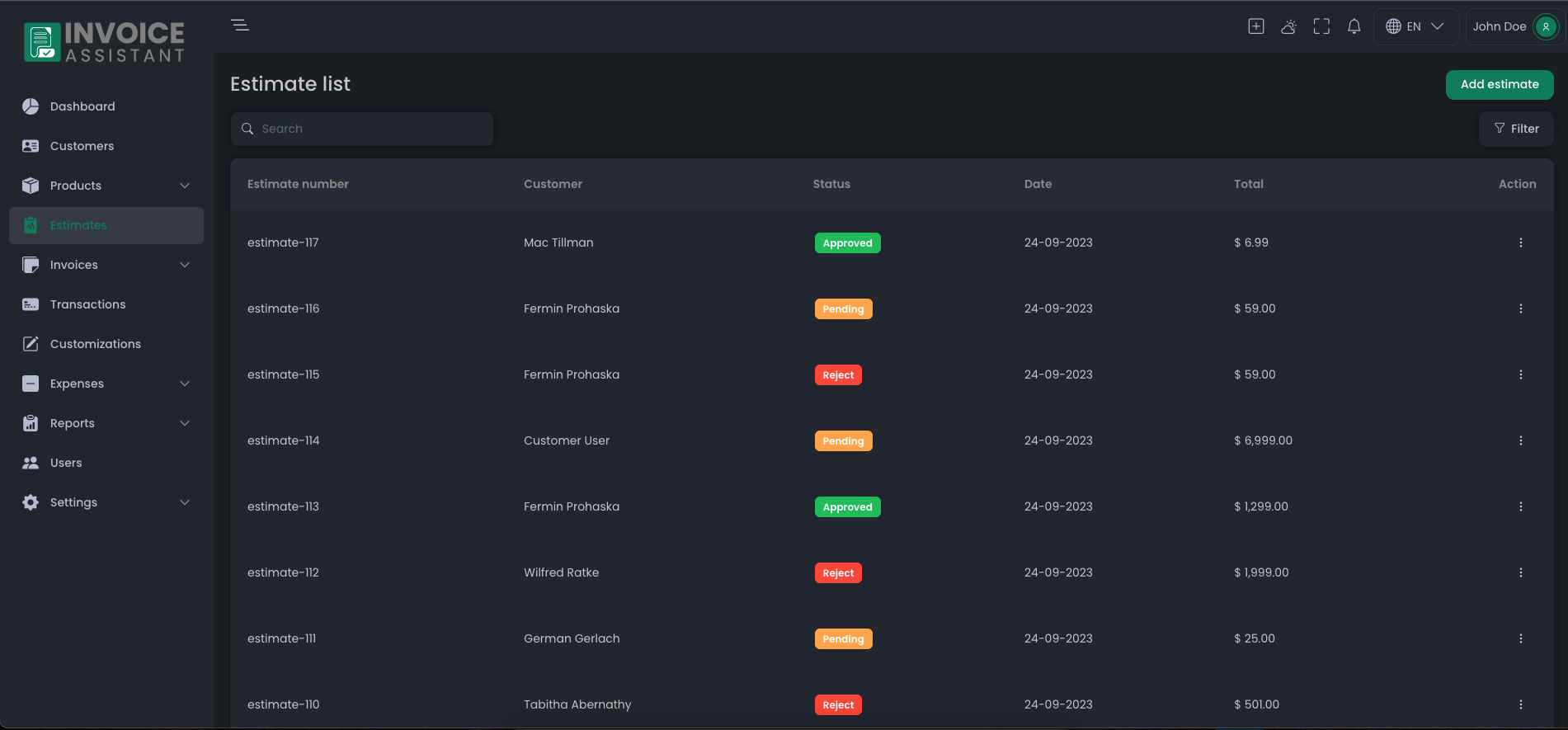
Payments
Each payment is identified by a unique number with a prefix and Serial number. Example: PAYEE-23-000001

Taxes
Invoice Assistant makes it really easy to manage taxes. You can add multiple taxes on Total Invoice Amount.
You just need to add a new Tax Type with name of Tax & Percentage on the App settings > Taxes page.
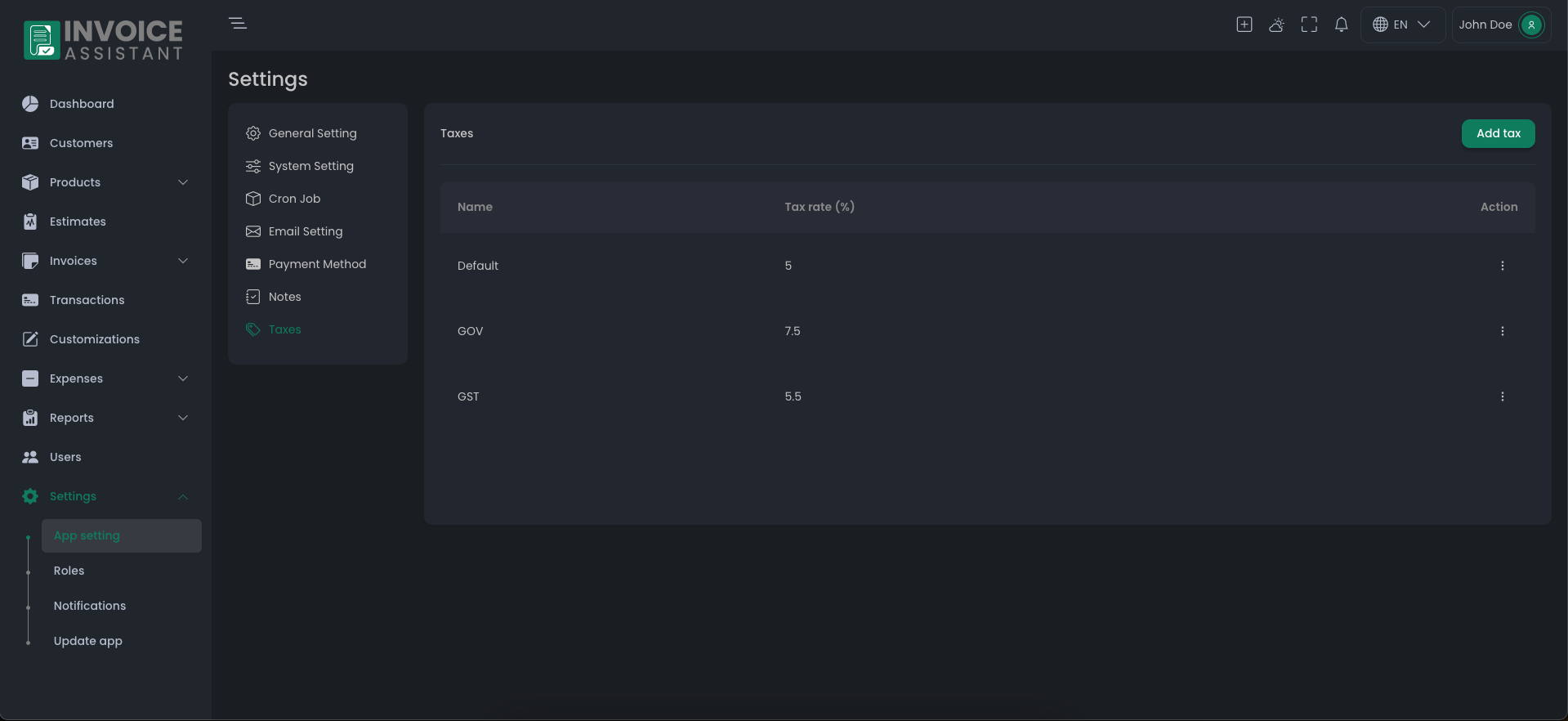
Notes
You can add predefined notes for Invoice and Estimate. After adding an estimate and invoice, you can apply the notes.
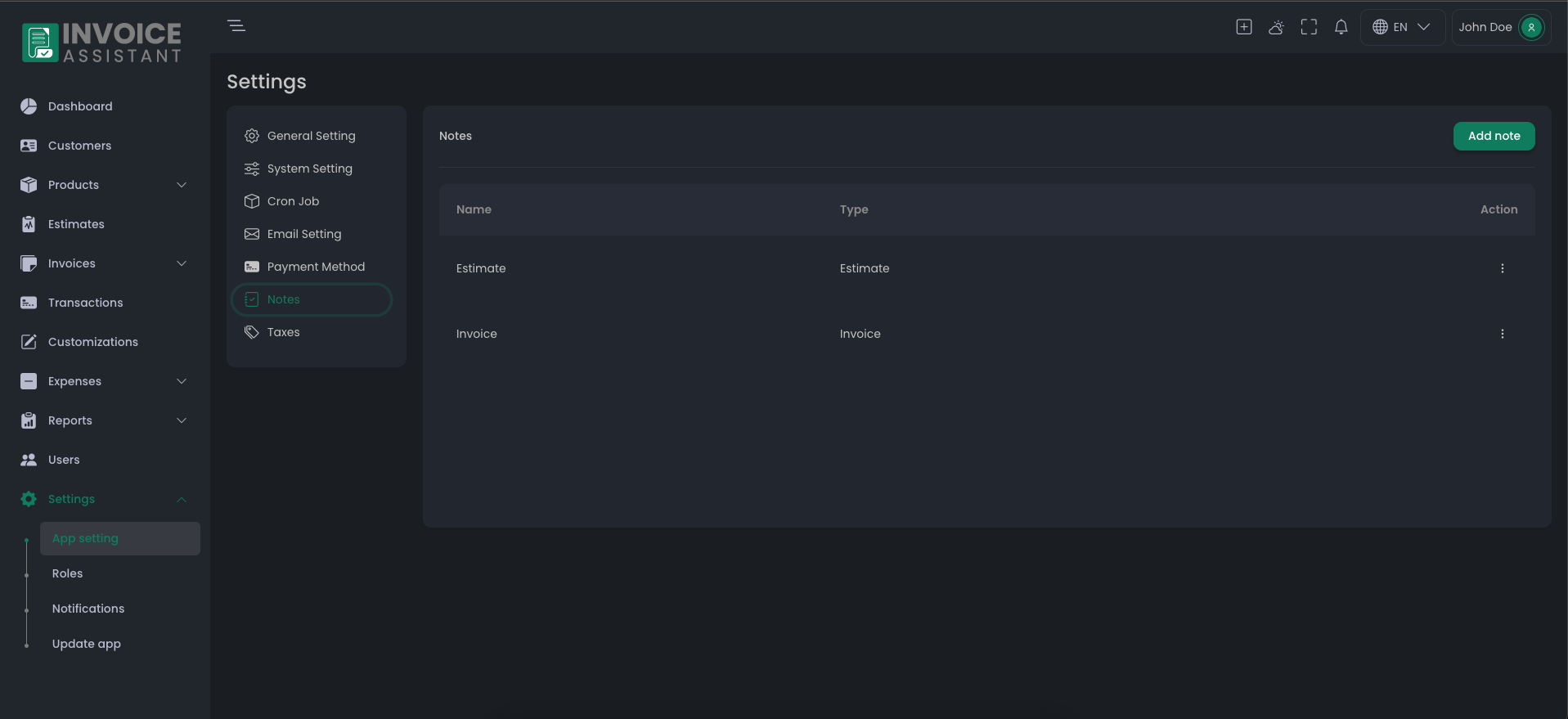
Notifications
You can customize and change Email and System notification template content.